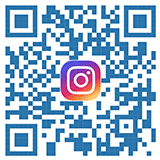| Українська | English | |||||||||||
|
|||||||||||
| News | About company | Service-centre | OB Van/SNG Rental | NextGen Energy Solutions | Contact us |
|
|
Engineering Service, Inc.
» News News Panasonic released Ver. 4.03 for the CX350, adding control from the AW-RP150, a touchscreen remote camera controller that contains a unique one-hand operation joystick and a large LCD screen for monitoring and menu settings. Originally designed for Panasonic Pro PTZ cameras, the AW-RP150 allows a production to control the CX350 and Panasonic PTZ cameras for large multicam TV broadcasts and livestreams events, including HOW, Staging and Live events.
Although the CX350 has always had the capability to work in live applications - especially live streaming - the camcorder has been primarily used for content creation. "With the ability to add control from the RP150, the CX350 can now become an essential tool for your live production," explains Sr. Product Manager, News & Content Creation Steve Cooperman. Due to the pandemic, the CX350 has become a more popular live camera due to its built-in lenses, the ability to cover a wide range of focal lengths, and little set-up time compared with larger studio or cinema cameras. With its compact size, the CX350 mounted on a tripod can also be easily moved from one position, or room, to another. “The CX350’s key feature is its flexibility," reveals Cooperman. "It’s not only a powerful 4K camcorder, but it can now be used in a professional system for live-streaming or TV broadcast." CX350 shooters were primarily using the CX ROP app for iOS/Android tablets to enable IP remote control over ethernet or wireless connections. With the ability to use the AW-RP150, this will allow traditional live operators more control with hardware they’re already accustomed like rockers or buttons. “The RP150 was initially designed for PTZ cameras,” explains Product Engineer Yusuke Ota. “With the upgrade, switching between CX350 and PTZ cameras is more seamless as a one system solution.” Additional Features Of Ver. 4.03 Along with support for Azure Media Services and Twitch by optimizing RTMP parameters, another key Ver. 4.03 feature is USB tethering support that allows your smartphone (PAM function) to output HD streaming on a 5G line. USB Tethering instructions
For those using the AG-CX350 as a content creation tool but are looking to expand their skill set, take Ver. 4.03 for a spin. To download the free upgrade, click through here. « To the list of news |
|
|||||||||||||||||
 |
+38 (044) 593-18-20 +38 (073) 593-18-20 +38 (096) 532-96-82 +38 (095) 532-96-82 Service center Telegram @Engineer_Service |
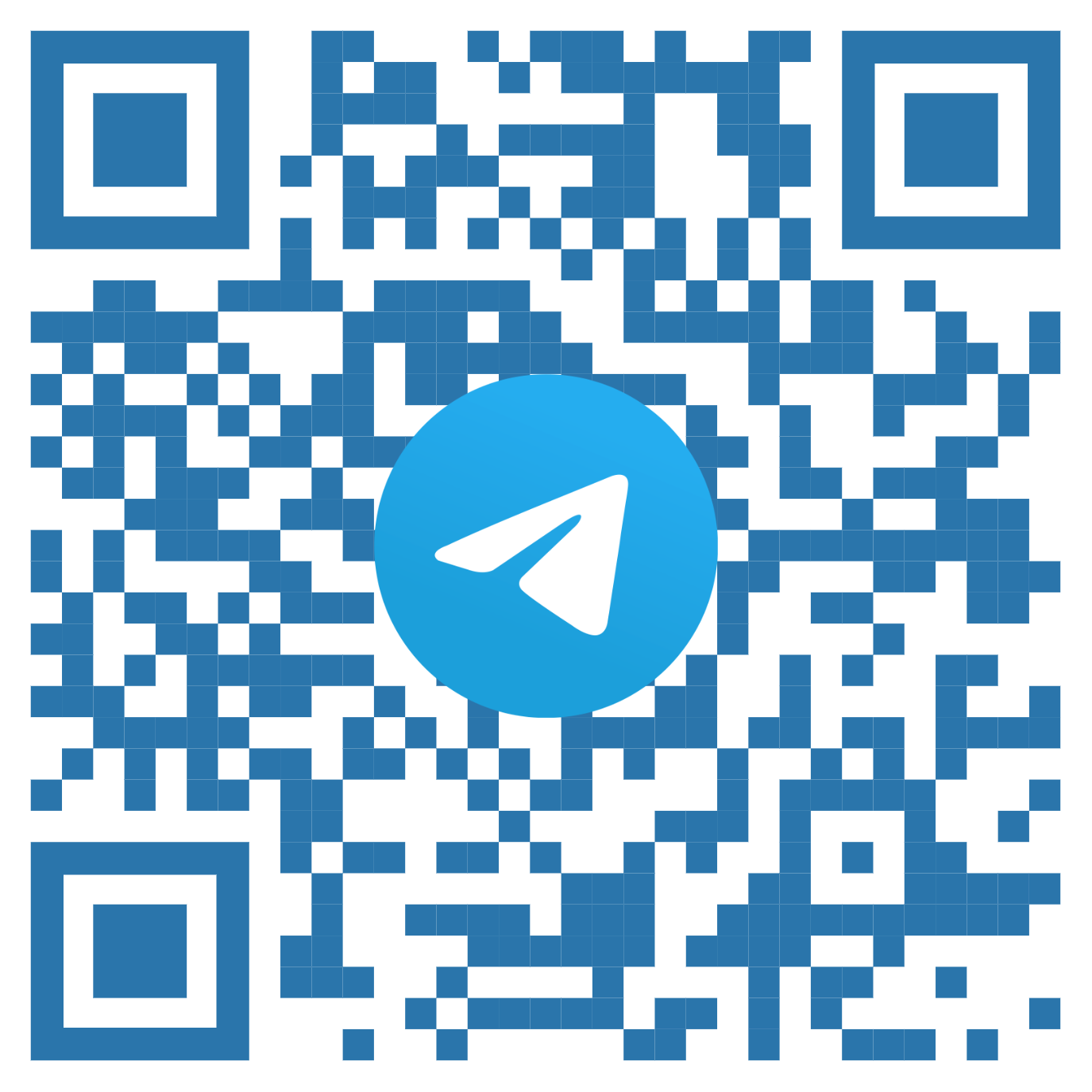
|
|
|||||
 |
e-mail: engineer-service.tv 15 Vavylovykh str., Kiev, 04060, Ukraine Authorized service centre of Panasonic, Sony, JVC, Fujinon, Canon |
|||||||