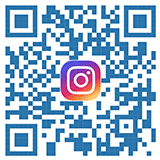| Українська | English | |||||||||||
|
|||||||||||
| News | About company | Service-centre | OB Van/SNG Rental | NextGen Energy Solutions | Contact us |
|
|
Engineering Service, Inc.
» News News Sony released a new firmware update for AXS media cards that improves playback stability with ProRes clips.
AXS-A1TS48 Firmware V4.02 is now available to download. Updating the firmware You can update the firmware of the AXS memory card as follows. • Before updating the firmware, be sure to full format the AXS memory card using the AXSM Drive Utility. • Do not turn off the drive unit or computer, disconnect the connection cable, or remove the media from the drive until the firmware update is completed. Doing so may damage the media. • The AXS-AR1 is supported on Mac computers only. • Exit all applications other than the AXSM Drive Utility, close all opened files and folders on the media, and then use the following procedure. 1. Select the media in the tree display, and click the [Update Firmware] button. The dialog box for selecting the update file appears. 2. Select the latest firmware for the AXS memory card, and click the [OK] button. Firmware update starts. When the process is complete, a message indicating that updating is complete appears. 3. Click the [OK] button. 4. Perform one of the following, depending on your operating system and the drive.
5. Check that the icon is no longer displayed and remove the AXS memory card from the drive. 6. Insert the AXS memory card into the drive again and check that the firmware version has been updated correctly. « To the list of news |
|
|||||||||||||||||
 |
+38 (044) 593-18-20 +38 (073) 593-18-20 +38 (096) 532-96-82 +38 (095) 532-96-82 Service center Telegram @Engineer_Service |
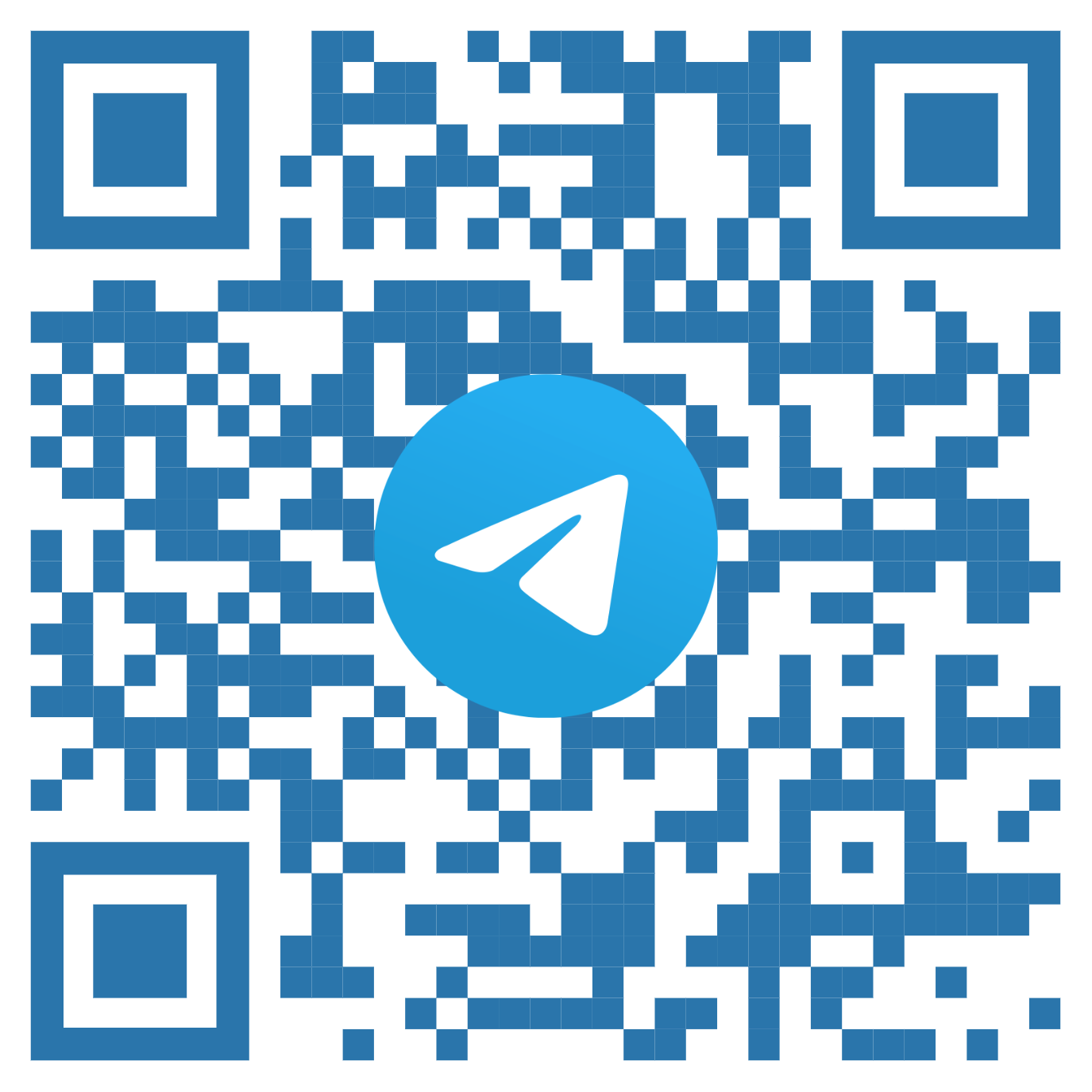
|
|
|||||
 |
e-mail: engineer-service.tv 15 Vavylovykh str., Kiev, 04060, Ukraine Authorized service centre of Panasonic, Sony, JVC, Fujinon, Canon |
|||||||